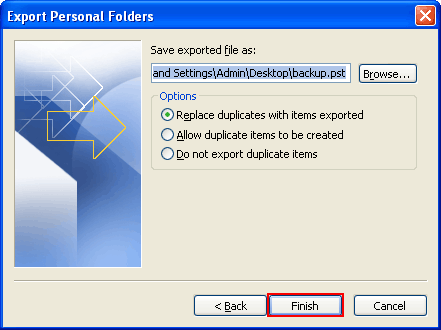Import MS Outlook items from a Personal Folders File (.pst)
![]() Easy Steps to Import PST File in MS Outlook
Easy Steps to Import PST File in MS Outlook
Step 1
- Go to the "File" menu, click on "Import and Export" option.
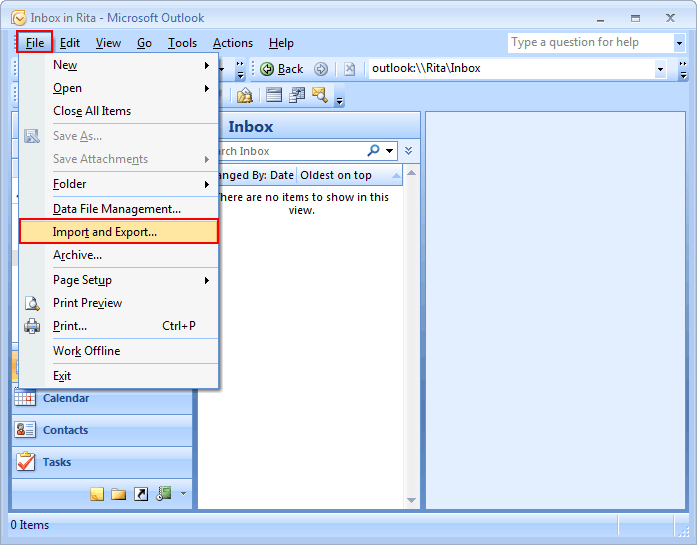
Step 2
- In "Import and Export Wizard", click on "Import from another program or file", and then click on "Next" button.
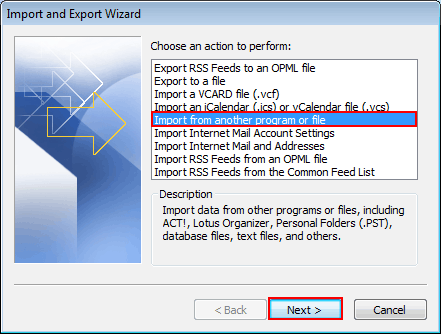
Step 3
- Select "Personal Folders File(.pst)" and click "Next".
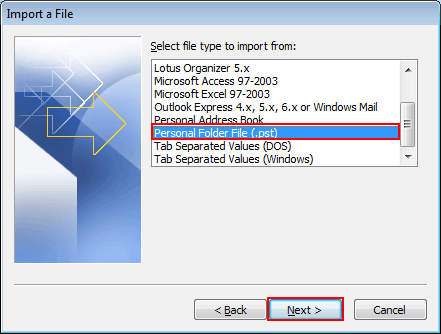
Step 4
- Now click on "Browse" button and select the file to "import"
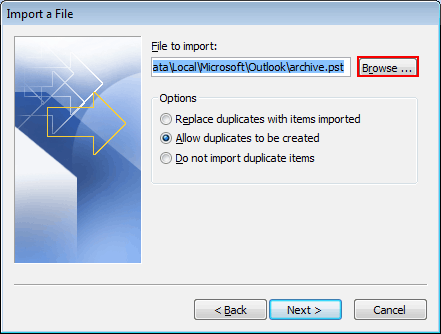
Step 5
Select "one of the options sub categorized" under an import process:
- Replace duplicates with items imported
- Allow duplicates to be created
- Do not import duplicates

Step 6
- After selecting the "desired option" click on "Next" button to proceed further.
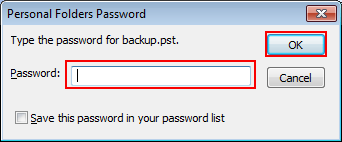
Step 7
- If "password was assigned" to Personal Folders file (.pst), a message was prompted to enter password and Click on "OK".
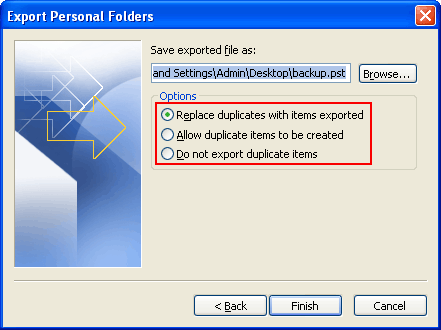
Step 8
Select options for importing items, by default setting don't need to be changed
- Top personal folders or email address is selected automatically
- All sub folders under folder will be imported by default
- Default section of Import items into same folder in matches' solders from imported file to folders in Outlook. If a folder doesn't lie in Outlook, it will be build.