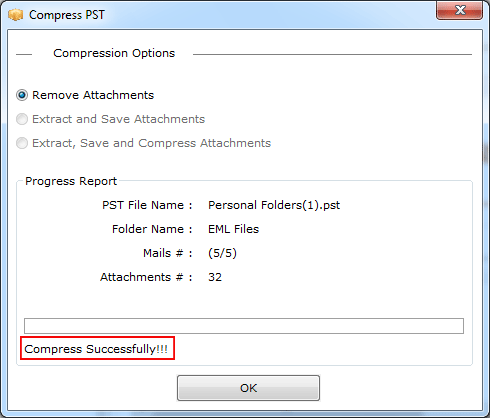Quick Steps to Compress Outlook PST files
Step 1
Download and Run the Software:
- Download & Install PST Compress Software "Open menu » Start » All Program » PST Compress Software"
- Click on "ADD File/ADD Folder" to browse location of Outlook PST file
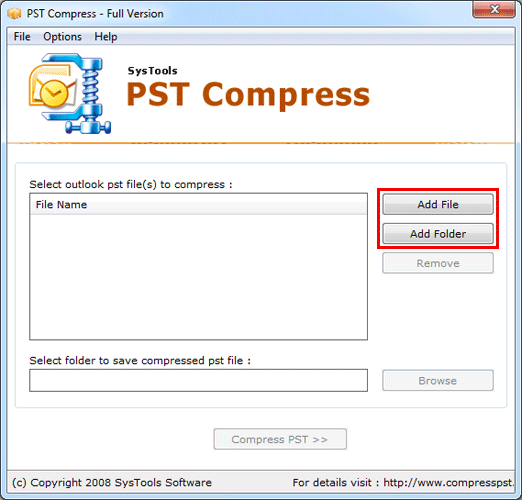
Step 2
Click on Open File
- After clicking on "ADD File" button, select the PST File and click "Open"
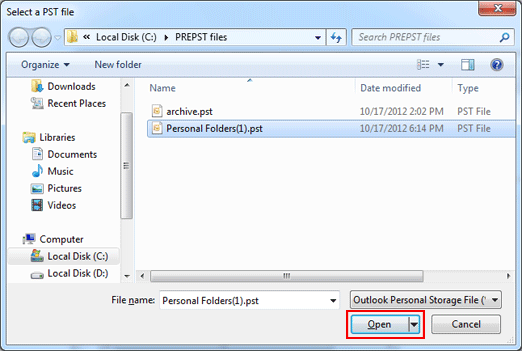
Step 3
Remove PST File
- Software list all the selected file as shown under file Name
- If you want to remove selected PST file from software, then first select the file and click on "Remove button" from the PST Compress software.
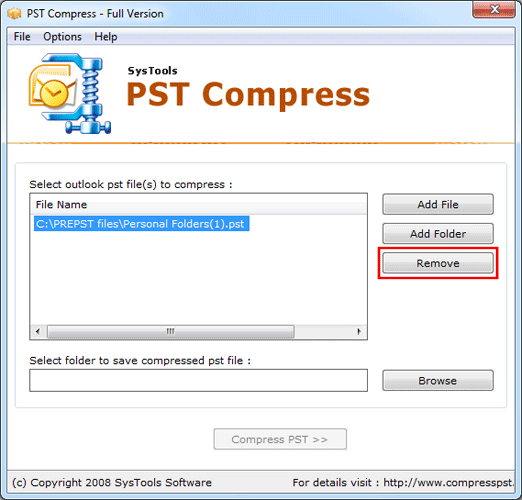
Step 4
Select PST File
- Now select the location where you want to save the compressed PST file by clicking on "Browse" button.
- As you click on "browse" button a pop up window appear at the screen select the desire folder from it and click on "Ok" button.
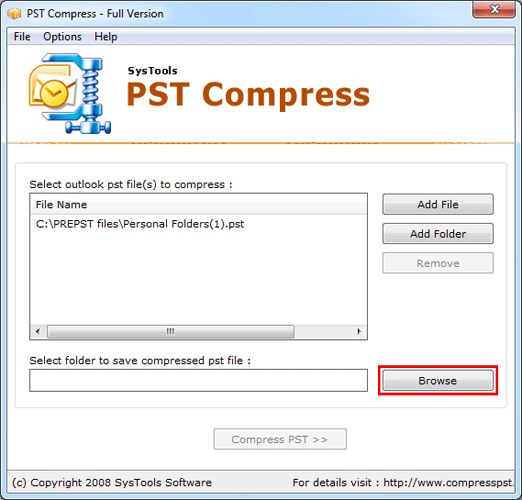
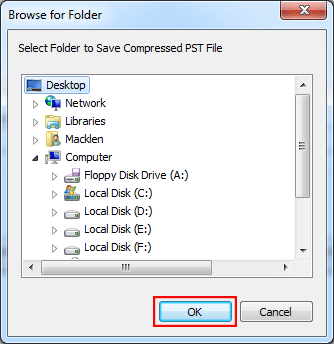
Step 5
Click on Compress Button
- After that click on "Compress PST" button to start Outlook PST Compression process.
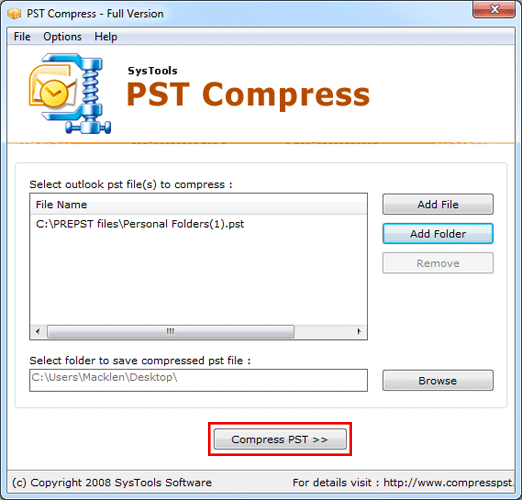
Step 6
Compression Options
Select suitable option to Compress PST File
- Remove Attachments: Compress the size of Outlook PST files by removing or deleting all the attachments.
- Extract & Save Attachments: Extracts the attachments and saved then in a separate folder.
- Extract, Save & Compress Attachments: Extract the attachment and saved them in a zipped format (.zip file) in a separate folder.
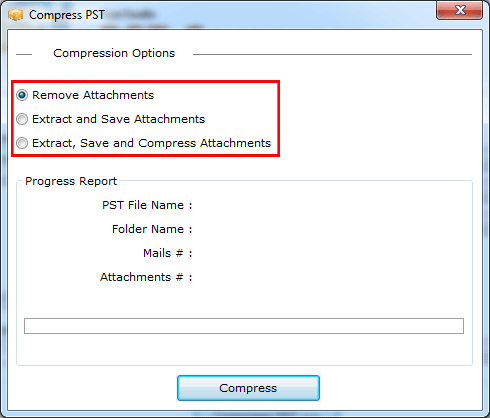
Step 7
Click on Compress
- Click on "Compress" button to start the process of PST file compression
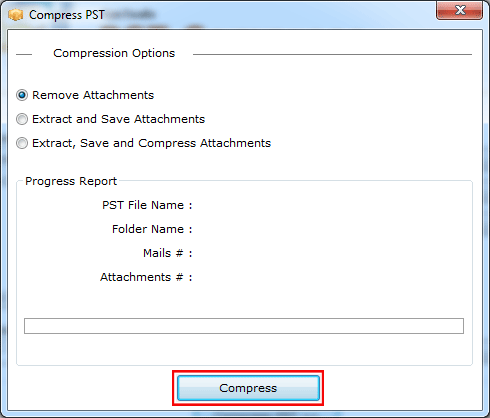
Step 8
Process Progress Status
- Now Software will show the following process screen
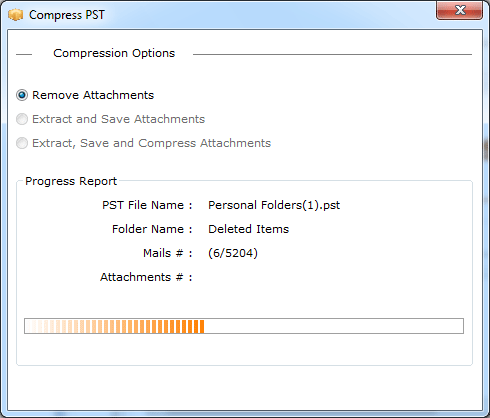
Step 9
Compress Sucessfully
- After completion of compression process, software will display the status of PST file.