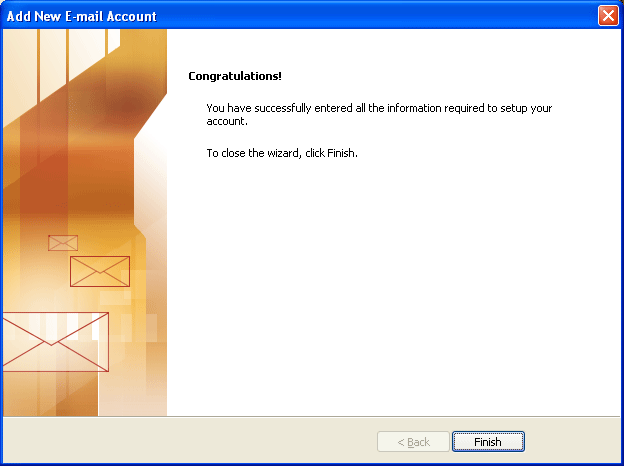Check Outlook is Configured Properly!!!
"Outlook NOT installed/configured properly"
Reasons Behind Error Message
- Outlook not installed
- Outlook is not configured for POP3 account
- Outlook is configured for IMAP
- Outlook is configured for Exchange
- You have deleted the PST files from system without closing them from Outlook
To Resolve any of the above mentioned situation, you need to configure a new POP3 Outlook profile.
How to Configure New POP3 Profile in Outlook
Open Mail Setup: Start » Settings » Control Panel, then double click on Mail icon, then following window will appear:
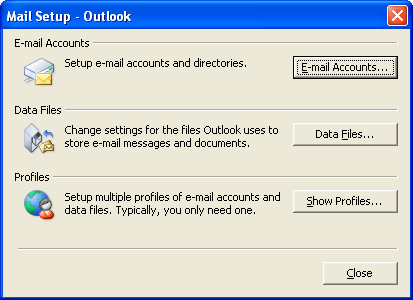
Click on the Show Profiles button.
Then screen shows the different profiles configured on your machine. You may already have a profile installed automatically by Windows. You can ignore this. You want to click on the Add button to begin to create a new profile.
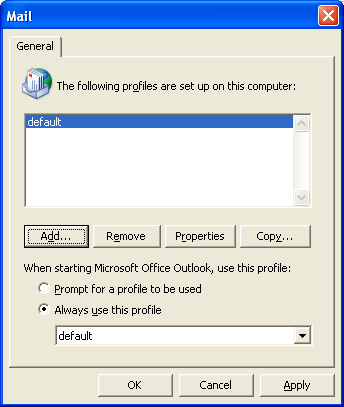
Outlook will now ask you to give the profile a name. Type your first initial and last name here and click OK
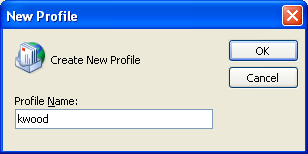
Click Add a new e-mail account manually and then Next.
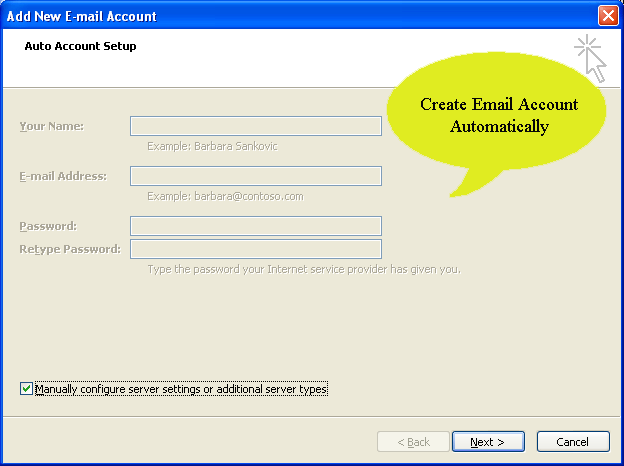
Choose Email Service as Internet E-mail and then click on Next
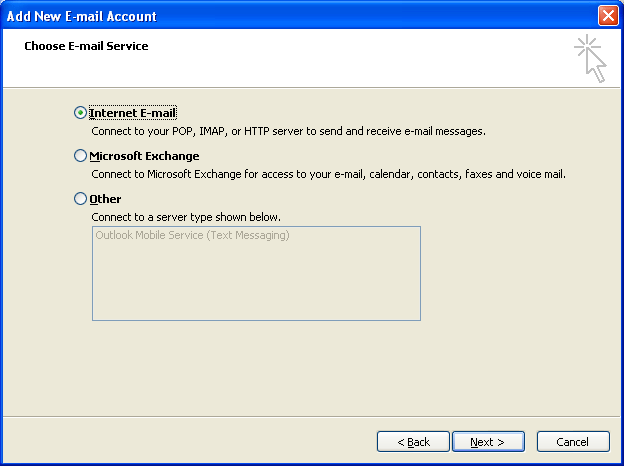
Fill out all the required information and select POP3 in type of mail account opttion then click on Next. For user ease we have filled dummy details

After that Window will appear alerting you that your account has finished being set up. Click Finish from the following screen: